You can send, view, edit, and delete Messages to all Students in a selected Class.
NOTE: Messages may be up to 2,000 characters.
Your sent Messages are immediately available to Students.
You can send a Message from: (1) the Home page, (2) the Manage and Assign page and (3) the My Messages center. The steps are similar.
NOTE: You must create a Class and Add Students before you can send a Message. Messages are broadcast to all Students in a selected Class, not to individual Students.
You can send a Message from the Home page at any time.
Tip: If your ConnectED Content does not have a Home page, follow instructions for the Manage And Assign page.
To display the Home page:
Networks displays the Home page; the Send-a-Message panel is at the lower right.
To send a Message:
ConnectED sends the Message to all Students in the selected Class.
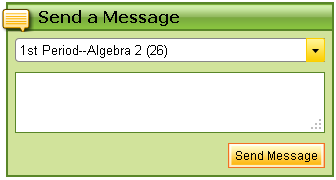
Figure 1. Home Page: Send a Message
You can send Message from the Manage and Assign page at any time.
To display the Manage and Assign page, on the Menu bar:
ConnectED displays the Manage and Assign page; the My Messages panel at the lower right displays active Messages (Figure 2).
Figure 2. My Messages
NOTE: The Manage and Assign page displays information for the Class displayed in the Class-selection drop-down box at the upper right. Click to select another Class.
ConnectED displays the Send Message dialogue box (Figure 3).
Figure 3. Send Message Dialogue Box
Your sent Message is immediately available to Students in the target Class.
To check, edit, or delete your Messages:
OR
ConnectED displays the My Messages center.
You can send a Message from the My Messages center at any time.
To display the My Messages center:
OR
ConnectED displays the My Message center (Figure 4).
Figure 4. My Messages Center
ConnectED displays the Send Message dialogue box (Figure 5).
Figure 5. Send Message Dialogue Box
Your sent Message is immediately available to Students in the target Class and appears in My Messages center.
You can edit or delete a Message at any time.
On the Banner:
Tip: Adjust the Date Range if needed or click the column headers to display desired Message.
ConnectED displays the Delete Message? confirmation message (Figure 7).
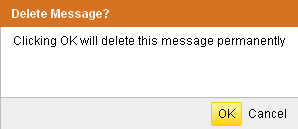
Figure 7. Delete Message Confirmation
ConnectED deletes the selected Message,which is no longer accessible by Students.
 How do I...? (Quick Links to Common Tasks)
How do I...? (Quick Links to Common Tasks)